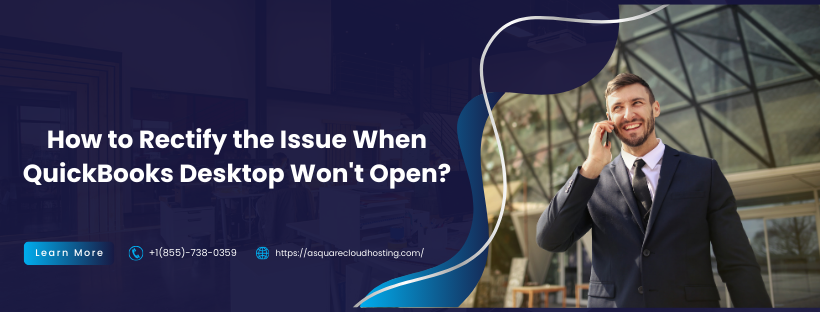
Is QuickBooks refusing to open, making it difficult to access your accounting operations? Occasionally, a program actively running on your computer will stop responding or won’t open. Your program may not launch for a variety of reasons. It is challenging to run into issues with this application’s functionality, efficiency, and speed. Such a glitch may arise from an abrupt change in QB’s environment, such as a Windows update or something else. Let’s talk about “Why my QuickBooks won’t open?” and troubleshooting techniques for solutions.
Find Out How to Resolve Problems with QuickBooks Not Opening
Try these steps if QuickBooks has stopped working or you receive an error saying it won’t respond:
Note: Occasionally, QuickBooks Desktop won’t open if you select it more than once. Give QuickBooks enough time to load completely before proceeding.
Note: If you receive the notification “QuickBooks requires a subscription,” your QuickBooks Desktop version is either out of support or your subscription has run out. You can download a supported version through your Customer Account Management Portal and verify your subscription status.
Solution 1: Download QuickBooks Tool Hub and Run Quick Fix My Program
You can try installing QuickBooks Tool Hub and launching Quick Fix My program by following these steps:
Step 1: Install the QuickBooks Tool Hub after Downloading it
- Close QuickBooks. To access the tool hub, shut down QuickBooks. For optimal outcomes, we advise utilizing Tool Hub on Windows 10 64-bit.
- Download version 1.6.0.5 of the QuickBooks Tool Hub.
- Save the file to a convenient location, such as your Windows desktop or the Downloads folder.
Note: If you have already installed Tool Hub, click the Home tab to find your version at the bottom.
- After downloading, open the QuickBooksToolHub.exe file.
- Install the software and agree to the terms.
- After installation, double-click the icon to open the tool hub on your Windows desktop.
Note: If you can’t locate the icon, search for QuickBooks Tool Hub on Windows and choose the application.
Step 2: Run Quick Fix My Program
Any open background processes that QuickBooks uses will be closed by Quick Fix. It will quickly fix your program.
- Choose Program Issues from the QuickBooks Tool Hub.
- Click on “Quick Fix My Program.”
- Open your data file in QuickBooks Desktop.
Proceed to Solution 2 if the error persists.
Solution 2: Determine Whether the Program or Your File Is the Problem
Your company file may be compromised. Determine whether QuickBooks or your data file is the problem. QuickBooks may attempt to access your prior business.
Step 1: Open Your File while Closing All Windows.
- Launch the QuickBooks Desktop.
- Choose your company file under No Company Open.
- On your keyboard, press and hold ALT, then choose Open. Holding down ALT is necessary until the file opens.
- Release the Alt key, type your password, and press and hold the Alt key to choose OK if prompted to log in.
Go to step 2 if the error is still visible.
Step 2: Turn Off the QuickBooks Program
- Hold down the Ctrl key and then double-click the QuickBooks Desktop icon.
Important: Hold down the Ctrl key until you see the No Company Open window or until QuickBooks stops responding or displays an error.
- After choosing a company file, click Open.
Go to Solution 3 if the error is still visible.
Solution 3. Utilize the Tools Hub’s QuickBooks Install Diagnostic Tool
To utilize the QuickBooks Install Diagnostic Tool, follow the steps below:
- Launch the Tool Hub for QuickBooks.
- Navigate to Installation Issues in the Tools Hub.
- Choose the QuickBooks Install Diagnostic Tool option. Allow the tool to operate, which might take up to 20 minutes.
- Restart your computer after the tool has finished.
- To access your data file, launch QuickBooks Desktop.
Proceed to Solution 4 if the error is still visible.
Solution 4. Fix the Installation of QuickBooks Desktop
You might need to fix your QuickBooks Desktop if the error persists.
- To replace any damaged installation files, run a repair.
- Open your data file after launching QuickBooks Desktop.
Proceed to Solution 5 if the error persists.
Solution 5. Re-install QuickBooks
Re-installing QuickBooks can be used as the last resort to rectify the issue.
- Uninstall QuickBooks via the Control Panel.
- Get the QuickBooks Clean Install Tool here.
- Reinstall QuickBooks.
In Conclusion
QuickBooks may have bugs, but proactive troubleshooting is made possible by understanding the causes–corrupted files, software conflicts, and environmental changes. Problems can be avoided with routine backups, updates, and maintenance. If issues continue, speak with QuickBooks experts or utilize troubleshooting tools to restore your accounting procedures.
Frequently Asked Questions (FAQ)
1. What should I do if QuickBooks Desktop won’t open?
First, restart your computer and try opening QuickBooks again. If it still doesn’t open, try running QuickBooks in compatibility mode or as an administrator.
2. Why does QuickBooks keep crashing or showing “QuickBooks has stopped working”?
This can occur due to various reasons, including software corruption, outdated software, or conflicts with other programs.
3. What are the .TLG and .ND files?
The .TLG file (Transaction Log) and .ND file (Network Data) are files created by QuickBooks to manage your company file. If they become corrupted, they can prevent QuickBooks from opening.
4. How do I run the QuickBooks Repair Tool?
Download and install the QuickBooks Tool Hub from the official Intuit website. Open the Tool Hub, go to the “Program Problems” section, and select “Quick Fix my Program.”
5. Is there a way to restore my company file if I can’t open QuickBooks?
Yes, if you have a backup of your company file, you can restore it once you resolve the opening issue.
6. What if I receive an error code when trying to open QuickBooks?
Take note of the specific error code, as it can provide insight into the issue. You can look up the error code on the Intuit support website for targeted troubleshooting steps.





