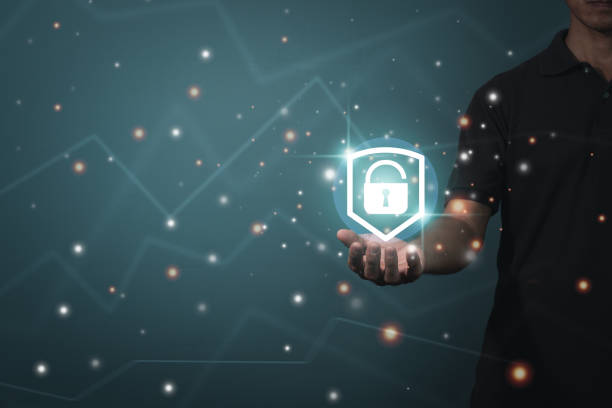In the modern era of connectivity and smart technology, your iPhone is not just a phone but a vault for personal data, photos, and private conversations. The very thought that someone could be snooping into that vault from afar is unsettling. This post seeks to empower you to detect signs of remote intrusion and protect the sanctity of your digital life.
Check for Strange or Unfamiliar Activity
The easiest way to tell if someone is accessing your iPhone remotely is by keeping an eye out for any strange or unfamiliar activity. This could include receiving notifications for apps that you don’t remember installing, seeing unusual data usage patterns, or noticing changes in settings and preferences without your knowledge.
If you encounter any of these warning signs, it is possible that someone may have gained remote access to your iPhone. It’s important to take immediate action to secure your device and prevent any further unauthorised access.
Check for Suspicious Network Connections
Another way to detect remote intrusion on your iPhone is by checking for suspicious network connections. This can be done by going into your iPhone’s settings and reviewing the list of connected devices and networks. If you see any unfamiliar or suspicious connections, it could be a sign that someone is remotely accessing your device.
Keep in mind that this method may not always be foolproof as some remote access tools can hide their network connections. However, it’s still worth checking to see if anything stands out.
Monitor Battery Usage
If you notice a significant decrease in your iPhone’s battery life, it could be a sign that someone is accessing it remotely. This is because remote access tools can consume a lot of power in order to stay connected and gather data from your device.
To check if this is the case, go into your iPhone’s settings and review the battery usage for each app. If you see any apps that have been using an unusually high amount of battery, it could be a sign of remote access.
Look for Strange Text Messages or Emails
One common way that attackers gain remote access to an iPhone is through phishing scams. These scams often involve sending fake text messages or emails that trick the user into providing personal information or clicking on malicious links.
If you receive any strange or unexpected text messages or emails that ask for personal information or contain suspicious links, do not respond and delete them immediately. It’s also important to avoid clicking on any links from unknown senders.
Use Security Software
Your best defense against remote intrusion is to use security software specifically designed for iPhones. These tools can detect and block attempts at remote access, as well as provide additional protection against other potential threats.
Some popular security tools for iPhones include Lookout, Norton Mobile Security, and McAfee Mobile Security. These apps can help give you peace of mind and protect your device from remote attacks.
Your iPhone is an extension of your privacy. Ensuring that malicious intruders can’t remotely access your device is paramount. A compromised iPhone could mean vulnerability to identity theft, privacy invasion, or financial loss. It’s crucial to stay ahead of hackers by knowing the signs of unauthorized access and how to counter them.
Signs of Remote Access
Unusual Battery Drain
Does your iPhone’s battery life seem to deplete faster than usual, despite routine usage? Malicious software running in the background can consume power, manifesting as unexpected battery drain.
Unexpected Data Usage
If your data usage suddenly spikes without any changes in your behavior, it could point to clandestine activities transmitting data to a remote server.
Slow Performance
A slow iPhone might be saddled with the extra burden of remote activities. Be wary if your device is consistently sluggish without a clear reason.
Strange Pop-Ups or Messages
Out-of-place pop-ups or odd messages appearing on your screen can indicate that your device has been compromised.
Steps to Check for Remote Access
Update your iPhone Software
Apple continuously enhances security features. Running the latest iOS version closes vulnerabilities that could be exploited.
Check for Unfamiliar Apps
Peruse your installed apps. Unrecognized apps may be a red flag for remote intrusion.
Review Recent Activity and Connections
Dive into your iPhone’s settings and review active connections or activities that don’t reconcile with your own usage.
Monitor Battery and Data Usage
Regular checks on your battery and data usage statistics can catch discrepancies early on.
Preventive Measures
Enable Two-Factor Authentication
Two-factor authentication (2FA) adds another layer of protection, making unauthorized access substantially more challenging.
Use Strong, Unique Passwords
Craft passwords that are complex and unique for each service, decreasing the odds of a successful breach.
Be Cautious When Connecting to Public Wi-Fi
Public networks can be gateways for attackers. Consider using VPN services to encrypt your connection.
Regularly Update and Secure Your iPhone
An updated iPhone is the first line of defense. Periodically review your security settings to endure unnecessary services are disabled.
What to Do If You Detect Remote Access
Disconnect from the Internet
Immediately severing your iPhone’s connection to the internet can halt ongoing unauthorized activities.
Change Passwords and Enable Security Features
Reset passwords and scrutinise security settings, like enabling 2FA and setting up a passcode.
Contact Apple Support for Assistance
Don’t hesitate to seek official help. Apple’s support team is equipped to guide you through resolving security issues.
Conclusion
The responsibility to safeguard your iPhone’s integrity should not be taken lightly. By adhering to the guide above, you’re not just reacting to potential threats — you’re actively fabricating a robust defence against them.
By integrating the insights provided by industry stalwarts, like those on the Apple Security Team, as well as tips from recognized experts in cybersecurity and ethical hacking, this post doesn’t merely scratch the surface — it offers a deep dive into securing your personal connectivity hub. Stay informed, stay secure, and remember that your vigilance is your fortress against digital intruders.
3 Tips to Remember
- Regular Vigilance: Make a habit of monitoring your device’s performance and connectivity.
- Advanced Precautions: Don’t just follow — lead in adopting new security measures.
- Immediate Action: Act promptly at the first sign of remote access to prevent further intrusion.
Keep these pillars in mind, and your iPhone — alongside your privacy — will remain solidly in your hands and yours alone. So stay informed, stay secure, and rest easy knowing that you’re equipped to detect and defend against remote access to your iPhone. End of Content.
Additional Tips for Protecting Your iPhone
- Be Mindful of Phishing Attempts: Attackers often use phishing attempts to gain access to sensitive information on your iPhone. Be cautious of suspicious emails, messages, or phone calls asking for personal information.
- Regularly Backup Your Data: In case of a cyber attack, regularly backing up your data can help you recover any lost or compromised information. Consider using cloud storage services for an easy and secure backup solution.
- Consider Using Biometric Security: Enable fingerprint or facial recognition to add an extra layer of security to your iPhone. This can help prevent unauthorised access even if your device is stolen.
Use Antivirus Software: While iPhone’s security features are robust, it doesn’t hurt to have an additional layer of protection with antivirus software. Keep your software up-to-date for maximum effectiveness.